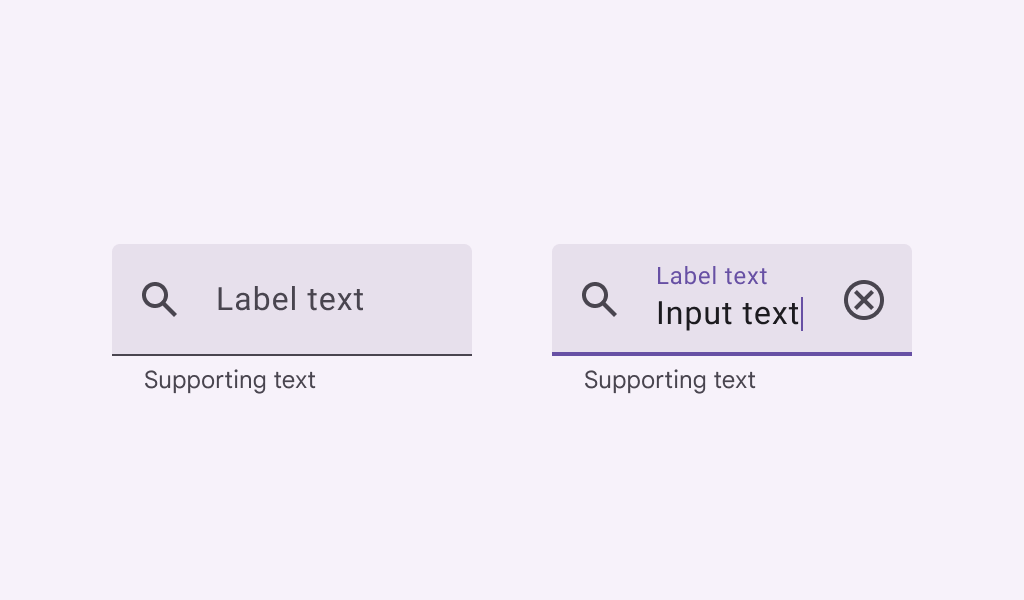← Back to Material 3 Compose
TextButton
Component
in
Material 3
. Since 1.0.0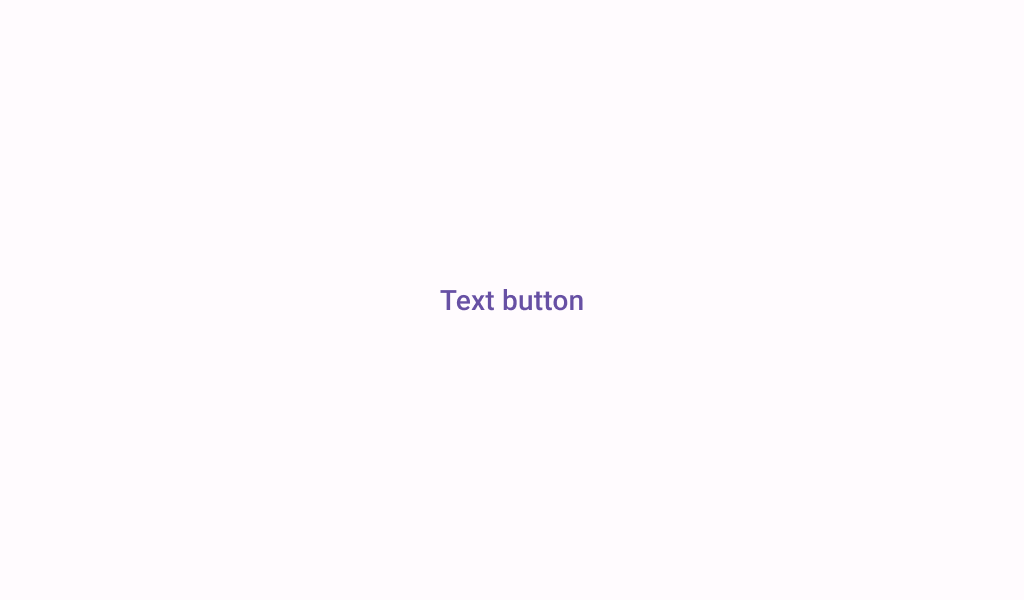
Overview
Code Examples
Video
<a href="https://m3.material.io/components/buttons/overview" class="external" target="_blank">Material Design text button</a>.
Buttons help people initiate actions, from sending an email, to sharing a document, to liking a post.
!Text button image(https://developer.android.com/images/reference/androidx/compose/material3/text-button.png)
Text buttons are typically used for less-pronounced actions, including those located in dialogs and cards. In cards, text buttons help maintain an emphasis on card content. Text buttons are used for the lowest priority actions, especially when presenting multiple options.
Overloads
TextButton
@Composable
fun TextButton(
onClick: () -> Unit,
modifier: Modifier = Modifier,
enabled: Boolean = true,
shape: Shape = ButtonDefaults.textShape,
colors: ButtonColors = ButtonDefaults.textButtonColors(),
elevation: ButtonElevation? = null,
border: BorderStroke? = null,
contentPadding: PaddingValues = ButtonDefaults.TextButtonContentPadding,
interactionSource: MutableInteractionSource = remember { MutableInteractionSource() },
content: @Composable RowScope.() -> Unit
)
Parameters
| Name | Description |
|---|---|
onClick | called when this button is clicked |
modifier | the Modifier to be applied to this button |
enabled | controls the enabled state of this button. When false, this component will not respond to user input, and it will appear visually disabled and disabled to accessibility services. |
shape | defines the shape of this button's container, border (when border is not null), and shadow (when using elevation) |
colors | ButtonColors that will be used to resolve the colors for this button in different states. See ButtonDefaults.textButtonColors. |
elevation | ButtonElevation used to resolve the elevation for this button in different states. This controls the size of the shadow below the button. Additionally, when the container color is ColorScheme.surface, this controls the amount of primary color applied as an overlay. A TextButton typically has no elevation, and the default value is null. See ElevatedButton for a button with elevation. |
border | the border to draw around the container of this button |
contentPadding | the spacing values to apply internally between the container and the content |
interactionSource | the MutableInteractionSource representing the stream of Interactions for this button. You can create and pass in your own remembered instance to observe Interactions and customize the appearance / behavior of this button in different states |